 You are considering a computer or main board that has dual Ethernet ports onboard. You know what to use one of these ports for, to connect to your LAN or broadband modem, but what use is the other port in a home or office environment.
You are considering a computer or main board that has dual Ethernet ports onboard. You know what to use one of these ports for, to connect to your LAN or broadband modem, but what use is the other port in a home or office environment.
This article will cover several useful scenarios for using this pair of Ethernet ports in a home or small office environment , as well as give a brief history on how the industry got to including one and then two Ethernet ports built into the main boards of new PCs, a feature often overlooked but in these modern times is quite necessary.
Background - A brief history of onboard networking for the PC
The Onboard or Integrated Ethernet Port (also known as LAN on Motherboard) has been a welcome addition to the personal computer.
In past times the system integrator, technician or end user was expected to install a costly add in card into their computer if network connectivity or broadband Ethernet was desired. More recently, the components necessary for networking have decreased in physical size and the cost has lowered to such a level that this once expensive (up to $100 AUD) Ethernet connection now included for 'free' in every new PC or main-board sold.
Apple Computer have had a number of milestones in regards to onboard Ethernet, standard 100Mbit and later 1000Mbit Ethernet. Their iMac G3 Line from 1998 onwards included a 100MBit Ethernet port in the machine as standard - right out of the box.

While DELL and HP in their business lines and even SGI in their visual workstation series had been soldering Ethernet Controllers from Intel or 3Com onto their desktop computer main-boards since the late 90s, the components used are identical to the add-in card solution, so the inclusion of these parts can be likened to a Intel or 3Com Network Card being 'glued' onto the computer's main board but for less cost




Not all offerings initially offered Ethernet out of the box however, it was still build to order item, at significant cost, especially for a premium enterprise grade card, costing up to $100
Integrated Ethernet began to be commonplace around 2001-2002 with the introduction of highly integrated chipset especially those incorporating DDR SDRAM support such as VIA Technologies's 'ProSavage' P4M266 chipset for Pentium 4 or SiS Technologies 735 chipset for the AMD Athlon Processor



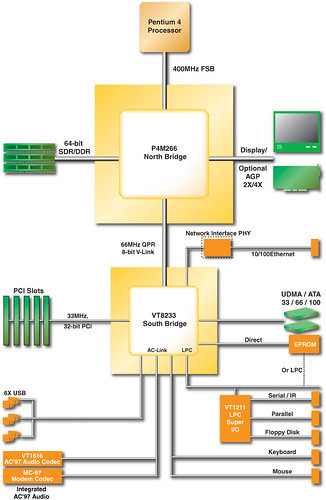
On the road to widespread availability, there was some innovation made to include industry standard,enterprise class 100TX networking on motherboard instead of the chipset vendor's own solution.
Both VIA and NVIDIA integrated licensed versions of 3Com's popular 920 Ethernet Controller within their chipset south bridges, therefore offering value for money enterprise class networking to customers.


VIA offered the 8233C south bridge (Integrating 3Com LAN) which could be used with their Intel and AMD Chipset Platforms and NVIDIA offered dual networking with their nForce2 MCP2-T South bridge that is part of their nForce2 chipset platform for AMD processors
VIA offered a choice, either VIA Networking or 3Com Networking with the 8233C
http://www.via.com.tw/en/products/chipsets/p4-series/p4m266/
NVIDIA offered a choice between NVIDIA networking or dual networking, with one NVIDIA controller and one 3Com controller

This 3Com 920 Controller had been used in millions of 3Com Etherlink III Network cards, Xircom Mobile Adapters and included either as an add-in card or on the motherboard in OEM PCs such as from Dell and PC. These parts were also considered top of their class for performance and manageability and were heavily deployed in enterprise and corporate networks

The VIA and NVIDIA initiatives were new to the industry and the reasoning behind these was straightforward:
- Offer Enterprise class networking built into the chipset, eliminating the need for an add-in card
- Offer Enterprise class networking for a fraction of the price of buying the equivalent network card
- Users of integrated LAN to get online quickly using the operating system's out of the box 3Com drivers
- Enterprise users can purchase products with integrated networking that they know has assured that compatibility and reliability, rather than solutions that are untested on their corporate networks. Standardised Networking can also streamline software and driver support for their disk images
In the case of the NVIDIA solution, offer the best of both worlds to the customer. Enterprise grade 3Com solution with all their manageability features and the NVIDIA solution, which they promoted as being an elegant (and potentially superior) solution
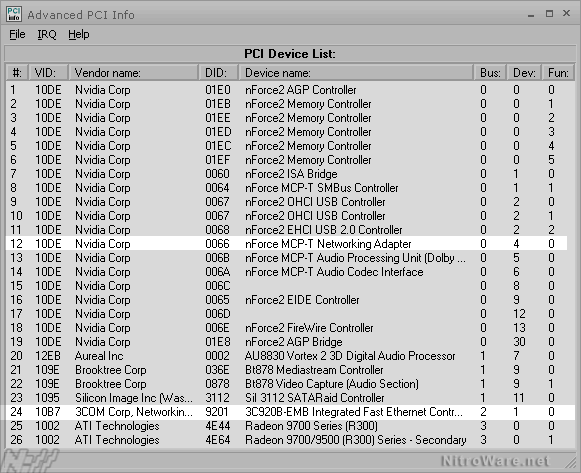
3Com Networking in the System Chipset did not last very long and in hindsight, while a novel and worthwhile idea at the time, it was not a success. Later chipset from vendors concerned dropped the 3Com option and offered only their own in-house integrated Ethernet solution, which is satisfactory for the large majority of users and applications. The only issues that can arise with utilising a chipset vendor's own networking solution rather than a standardised brand or model is driver support, and some newer or more exotic parts may require additional effort from the end user to get these connections going.
That is not the the half of it however...
In 2000, Apple released their Power Macintosh G4 (Gigabit Edition) which was one of if not the first widely available mainstream desktop computer with built-in Gigabit Ethernet. It was not until 4 years later that gigabit became mainstream both component and adoption wise
New packaging methods such as Plastic Ball Grid Array (PBGA) integrated circuit packaging, such as in the lead in photograph to this article and lower die process enabled vendors to upgrade the onboard Ethernet to 1000MBit Gigabit Ethernet (GBe) in 2003-2004, such as paired with system chipset like Intel's very popular and successful 865 'Springdale' chipset for the Pentium 4 process family




Size reduction of these parts overt the years has been quite profound. Early Gigabit LAN add in cards used general purposes processors with firmware and RAM rather than a discrete ASIC as with modern parts.
Just after this milestone of cheap, integrated Gigabit for mainstream, the next evolution in integrated networking in mainstream computing was the inclusion of dual onboard networking, in either dual 100Mbit , 100 and 1000Mbit or dual 1000Mbit depending on the solution and the target market, with dual gigabit becoming quite commonplace .
It was not until Apple's Intel Based Mac Pro workstation of 2006 (which incorporated dual Gigabit Ethernet ports) as well as late model single or multi CPU main-boards from vendors such as Supermicro and Tyan that attention was given to including two ports, although this feature is still skewed towards this feature towards power users with an emphasis on digital home, enthusiasts, gamers and enterprise

As of 2008, NVIDIA is one of the few vendors left actively promoting the benefit of dual Ethernet ports integrated onto the motherboard, and offers device drivers and software to take advantage of this feature.

In contrast, Intel Corp who for the last few years now have been offering main board products aimed at power users, enthusiasts and gamers, only provide a single ethernet port on these products, even on the flagship 'Skull Trail' dual CPU Enthusiast class main boards
Compared to NVIDIA corp's Enthusiast class offerings, Intel Corp's three current enthusiast boards, the X38 Bonetrail, the X48 Bonetrail 2 and the 5400 Skulltrail, do not offer dual integrated gigabit
LAN on Motherboard versus Network Interface Card - which is best ?
The ongoing industry trend of doing away with an add-on card card and putting the logic necessary for Ethernet Network connectivity onto the main board of the computer itself has proven to have several advantages and disadvantages over discrete add-in cards :
Advantages of Integrated Networking
- Lower cost to end user or system integrator
- Product Appeal to manufacturer/marketing bullet point
- Reduced power consumption
- Improved thermal performance and airflow inside the system chassis
- More Consistent reliability and compatibility compared to numerous variation of add in network cards
- Better Out of the Box experience of the end user
- Optional Remote Management support, such as PXE boot without an additional costly Flash ROM to store boot code
Disadvantages
- Should the onboard networking fail in any way, an add-in card is still required to replace the lost functionality
- If the onboard networking fails, and it is not possible to add a replacement network interface, such as in a Small Form Factor PC or Mobile platform, the main board must be returned for repair
- End User or purchaser has little choice of supplier the onboard networking - a specific vendor may be desired due to compatibly and validation with existing equipment and infrastructure, such as switches
- Add in cards are a Value Add Item for Original Equipment Manufactures and System Integrators, both on a parts and labour basis
On a performance basis, the Integrated and add-in solution should be on par as the same components for the different networking layers are used. Since integration can infinitely vary such as differences or tolerances in the way components are wired on the main board, or compatibility of certain components with different Ethernet switches, it can be hard to offer performance metrics
If networking is important to you when selecting components for a potential purchase, such as a new main board. Make sure there are additional slots so that a PCI or PCI-E network card may be fitted in the future in case the onboard LAN port fails or there is a compatibility issue with ones network.
It is much easier and cheaper to install an existing networking card or purchase a cheap network card, than to change a main board under warranty or at cost to the user, and ensures the least possible downtime.
While using a Wi-Fi or USB based Ethernet network solution is a solution if a system has no available expansion ports, these are not a 100% replacement for traditional Ethernet networking
This advice might be brushed off by experienced system builders with comments such as "LAN ports rarely break", it is a crucial point to consider and not to be overlooked, especially if networking is being used 24/7, cable is re-plugged frequently or system is in a marine environment and subject to rust and corrosion
We at NitroWare.net have seen a number of issues that can occur with onboard networking ports over the years both with contemporary modern offerings and older offerings
- Ethernet port pins may deform from poor conforming RJ-45 plugs or mistaken insertion of a non RJ connection such a a USB Type -A plug, a common mistake.
- Connector pins may deform from re-plugging
- Marine environment such as near sea-sides or aqua rusting or corroding the exposed I/O panel and connections of a main board or system
- Component failure on the motherboard itself such as Timing Crystals or south bridges, resulting in malfunction of the networking controller. This is usually do to poor selection of components by a vendor.
- General Compatibility and reliability issues with the onboard solution, such as failure to establish a link, inability to keep a link up, and repetitive re-linking with the switch/hub. Such symptoms can be due to component selection or failure of components in the physical layer of the networking topology.
Many of these issues can also arise on add-in cards, but as we mentioned prior, in an integrated scenario on a main board, any failure or issue with the integrated networking is critical
Why do I need two Ethernet ports on my new computer ?
The common application for the single Ethernet port these days is to allow users to connect to their home/office network or the Internet.
Two onboard Fast Ethernet ports was once only a feature of server grade machines, but in recent times Enthusiast or Professional classes Computers and main boards now offer two Fast Ethernet Ports onboard and we shall cover a number of potential uses for this pair of ports
The term for a network node which has two or more network interfaces is dual homed, or multi homed. So if we have a computer with dual networking, it is dual homed.
So, why do we need two ports ?
- You wish to use a specific dual homed PC as a Gateway/Router to share an Internet connection coming from a dedicated modem instead of using a dedicated device
- You wish to use a specific dual homed PC as a powerful Firewall paired with a dedicated modem/router instead of using a dedicated firewall, such as the one in many routers.
- You wish to use a specific dual homed PC as a Bridge, Router or Forwarder to connect two similar networks which cannot be connected directly due to issues with the physical location, wiring or hub/switch constraints
- You want the ability to access a Private network/intranet and the Internet (or another private network) at the same time, yet keep the two networks isolated for network bandwidth and security reasons
- You wish to increase the Ethernet bandwidth available to a workstation or server by using teaming or bonding features, which combine Ethernet ports
These scenarios are also applicable to network add-in cards, and one may install as many cards as free expansion slots
The difference between integrated and the add-in scenarios is as follows
Those who install extra Network cards typically know why and how to implement a scenario using several network cards. A user who purchases a new Enthusiast or workstation grade system may not be aware of the possibilities that are available with the included pair of Ethernet ports.
In this article we will provide an overview covering the common scenarios for dual networking for Windows Platform, which we consider relevant to the mainstream or power user both in a home or office environment , especially since the advent of the connected digital home and office
Ethernet Teaming/Bonding may be covered in a future article as this feature is typically used in very specific scenarios where high bandwidth is required or in server installations. Intel Networking Solutions now allow an Intel Adapter to be teamed with another adapter of different vendor for instance and there is detailed documentation included with the the software suite on how to use this feature
I have two Ethernet ports - how can I use them ?
Some Internet Service Providers still supply a 'single port' Ethernet connected broadband modem which has no capability to share Internet access to a Local Area Network. This is especially common with some Cable providers or with users who are unaware of the other options for their networks and in such scenarios the user has a broadband modem connected directly to their computer, often with no firewall.
For instance, the cable provider expects users to purchase additional modems for each additional user who wishes to use the Internet connection and along with that costly installation of additional cable outlets within the premises.
For DSL Internet, the hub topology of Hybrid Fibre/Cable (HFC) Internet is not applicable as it is a point to point topology. Internet providers supply (usually at additional cost) applicable networking devices such as all in one broadband gateway/routers so that users may share their DSL Internet connection throughout their premises.
For a user who has a directly connected cable modem and a system with multiple Ethernet ports (either integrated or add in cards), they may configure the system to share the Internet connection to their Local Area Network without the need of extra equipment.
Or, if your preference is to use a dedicated PC as a Internet Gateway/Router/Firewall device instead of an all-in-one or dedicated unit, the computer can be equipped with one of many software packages or specific purpose operating systems to achieve this goal
This is especially popular with power users, enthusiasts or corporate who prefer to use a dedicated PC for these tasks instead of all in one solution. Benefits in this scenario include increased performance, improved scalability, flexibility,security and ease of applying updates or patches.
Network Address Translation - Windows Internet Connection sharing
For the Windows platform : Windows 98/ME , Windows 2000, Windows XP, Vista and their Derivatives share a easy way to share an Internet Connection between a dial-up modem and Ethernet Adapter, or dual Ethernet adapters.
This feature is called Internet Connection Sharing and provides the same functionality for free that was once the domain of pay-ware products from companies such as Sygate
On Windows XP and newer, the Network Setup Wizard provides a simple, straightforward and secure way to set up Internet Connection Sharing between a Dial up or DSL modem and a Network adapter or between Network Adapters

Advanced Users may also manually configure this feature using the following property tabs in their Network Adapters


Windows Internet Connection Sharing, Smoothwall Linux, Windows Server and generic Linux/Unix derivatives and BSD are popular choices or alternatives.
Windows Server and Linux/Unix offer a more fully featured Network Address Translation/Port Address Translation solution which is more suitable for larger networks and larger numbers of users.
The workstation versions of Windows NT such as 2000 and XP Professional are intended for use with smaller workgroups such as of 10 nodes.
Bridging - Windows Network Bridge
With Windows XP, a further Networking function was added: MAC Bridging.
This Feature bridges two or more Networking Connections to create a single 'Virtual' Network adapter that will allow all network frames to flow between the joined network adapters and their connected networks


To achieve the same functionality without this bridging feature, a user would have to purchase a costly Ethernet Bridge (which typically don't support, say FireWire Networking), or deploy software or an operating system to achieve the same function.
Advantages of bridging (with multiple network adapters)
- Allows networks to be joined in scenarios where extra cabling or operating an additional switch/hub may not be possible or practical.
- Allows segregation of networks to separate traffic flows
Disadvantages of bridging
- Connectivity is reliant on the bridge, if the bridge goes down or is ms-configured,external connectivity to nodes behind the bridge is lost
- Nodes behind a bridge are connected to the same network/subnet/workgroup as those in front of the bridge, which can have an impact on security or performance

For a home or small office scenario where Ethernet ports and may be limited and conduits for cables or patch panels non existent, Ethernet Bridging using the dual Ethernet ports available in a computer can become a useful solution to problems where alternative solutions are not practical .
Scenario Description
- A switch/hub is located within a central point within a premises, such as a closet,hallway,annex typically near the main broadband outlet . This may comprise of a dedicate switch/hub connected to a broadband modem or an integrated all in one unit, or a dedicated PC who's role it is to provide broadband or dial up Internet sharing to the local area network
- A single Networking cable is run from the switch to a single Ethernet jack in each room where connectivity is desired
- A user would then be able to connect a single computer to their personal Ethernet jack in each room.
Problem
This design proves quite satisfactory, unless the user wishes to connect additional network devices to their personal Ethernet jack.
Possible Solutions.
- Install Additional Ethernet jacks and additional cables
Since there is only one cable/jack in each room, installing additional cables/jacks and running those back to the main switch/e's may not be possible, especially if the premises has not been fitted with wiring conduits
- Install a switch/hub to the single Ethernet jack in a room
A simple and cost effective solution, but not always practical.
User may not have additional switch/cables available or be willing to purchase to connect only one or two machines, User may have existing equipment with dual Ethernet ports or additional network cards
Difficulty to find a power socket where the switch's power pack that is both free and large enough. A common problem that is often overlooked
Issues with Ethernet cable length to interconnect the switch, nodes and wall jack or power cable length for the switch
These issues are prevalent especially in premises where network cabling as been added as an afterthought
- Utilise a computer with dual Ethernet ports
this eliminates the need for a switch and additional cables. bridged computers can also be cascaded and daisy chained , only one cable is required for each additional node
For a small environment, multiple Ethernet ports offers a practical, convenient and affordable solution to alleviate network cabling issues
If only a single additional computer is needed to be connected , using an additional network card or purchasing an additional card and cable is a more affordable solution than purchasing a switch/hub for this purpose
N.B. A crossover Ethernet cable is required where computers are to be connected directly without a switch/hub
Bridging can also be used to Bridge 1394 Network Adapters (a feature of Windows XP and 2003 but not Vista) to Ethernet Adapters, allowing a IEEE 1394 FireWire network to be connected to the Internet or network resources.
Bridging can also be used to connect a Wireless Network adapter to other Ethernet or FireWire adapters, created a multi homed machine with different physical network connections.
Not all consumer grade wireless broadband gateway/routers have a feature called Wireless Distribution System which allows Wi-Fi routers to talk to each other. A customised multi homed machine can alleviate such restrictions.
Additionally, bridging wireless and wireless adapters can be a cost saving feature if a user wishes to wireless connect game console or set top box and does not want to proprietary, expensive Wi-Fi adapter for their game console or set top box.
Routing
In addition to Network Address Translation (which is the technology used by the Internet Connection Sharing feature), Windows NT based operating systems also contain a 'quick routing' IP Forwarding feature which can forward network packets between all network sub nets present on a particular multi homed machine
Unlike Bridging, which operates at a lower layer [of the networking stack], Routing and Forwarding work in the network layer determining which packets need to go where.
Windows Server and Linux/Unix contain a full router implementation.
IP Forwarding is enabled in Windows 2000,XP, 2003 by toggling a registry key and rebooting the machine.
HKEY_LOCAL_MACHINE\SYSTEM\CurrentControlSet\Services\Tcpip\Parameters
Value Name: IPEnableRouter
Value type: REG_DWORD
Value Data: 1
In these setups we have three sub nets indicated by WAN, LAN 1 and LAN 2, therefore we need to ensure packets are routed correctly between these subnet's.

Setting this by itself will only allow for static routing between networks. To further add Internet Connectivity to the routed network, static routing rules should be configured in the broadband gateway/router, available through the static routing option in the gateway/router's setup
Routing also allows a true Internet/network DMZ to be set up. A true DMZ differs from the function offered in many broadband routers in that in these devices, the DMZ function is simply an allow-all firewall rule for the selected IP address, whereas a true DMZ is a separate subnet between two firewalls.

See the following document entitled 'TCP/IP Routing Basics in Windows NT' for more information regarding Windows NT routing
http://support.microsoft.com/kb/140859/EN-US/
Bridging and routing/forwarding are two methods to expand a network, however we recommend users utilise the Bridging function to expand their network in constrained environments
Specific broadband services such as IPTV can work through a bridged network but will not pass through a routed configuration.
Dual integrated Ethernet ports are a cost effective, value for money and useful feature to look out for when choosing a new computer or main board especially if the new system will be used with an existing LAN.
However, the same procedures and scenarios described here are also applicable to add in Network cards, the only difference being cost of acquisition and installation of cards.


