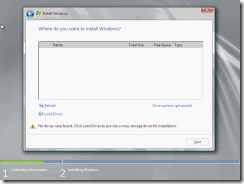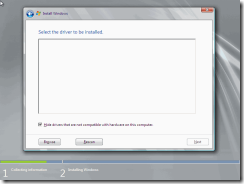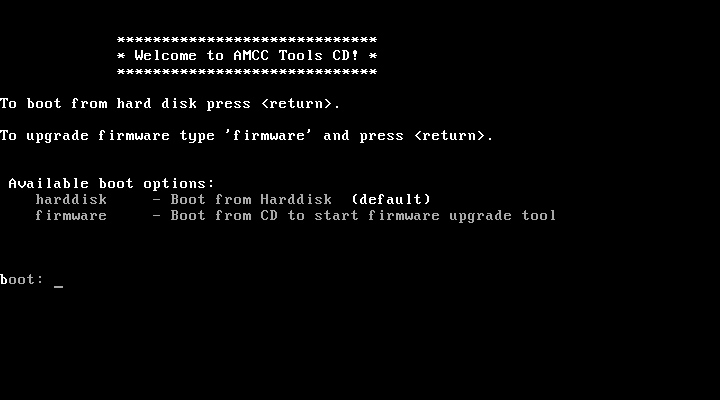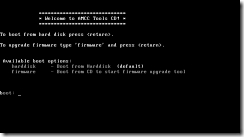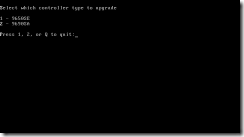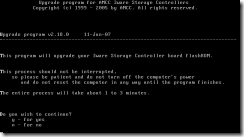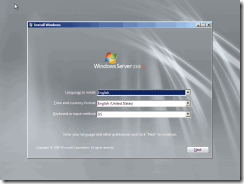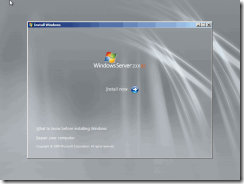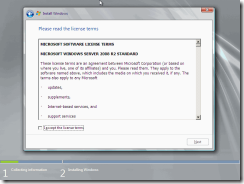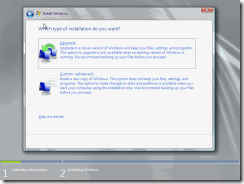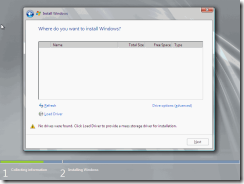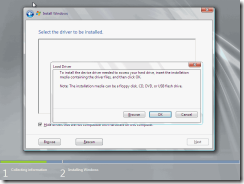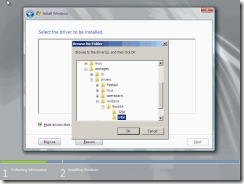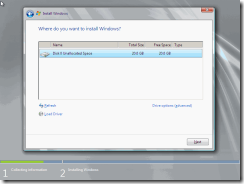This is the missing manual you have been looking for…
This is the missing manual you have been looking for…
This article relates to Modern RAID controller cards made by LSI 3ware that do not work with Microsoft Windows 2008 R2 or Windows 7 out of the box. This article will explain and illustrate the process to enable these cards to work correctly with these operating systems by installing a required firmware update to the RAID card. This article is aimed towards IT professionals
Introduction
One of our staff recently reminded me that no piece of computer hardware or any type of device is free of flaws or is perfect. This statement has been proven correct when looking at contemporary SAS/SATA RAID controller cards made by company LSI 3ware and is something often overlooked even by the technology press.
This article relates to Modern RAID controller cards made by LSI 3ware that do not work with Microsoft Windows 2008 R2 or Windows 7 out of the box. This article will explain and illustrate the process to enable these cards to work correctly with these operating systems.
The LSI 3ware 9500/9600 family of SAS/SATA RAID controller cards require a firmware update to be able to install or use Windows 7 and 2008 R2. Without this update, you will not be able to install these operating systems to disk drives connected to this card at all. Once the cards firmware has been updated, the operating systems may be installed by specifying the device driver during installation.
These cards were first released under the AMCC or 3ware brands some years ago as early as 2006 and since this time there has been minor updates to the hardware as well as updates to the firmware and software to fix bugs and errata, improve performance and stability as well as enabling support for newer operating system released since the card was first designed.

Device drivers for add in cards are often strongly coupled to the firmware on the device. Sometimes changes with one may necessitate changes with the other. Plus on top of this the additional requirement of signed drivers for these operating systems. Since these RAID cards contain multiple logic chips as well as a PowerPC CPU to help offload accelerate RAID calculations and disk I/O, updated firmware is ideal.
The recent versions of drivers require the latest firmware loaded into the card.
Requirements
There are several ways to update the firmware in the card. For the purposes of this article we are following the scenario of a user having purchased a brand new card in late 2010 or early 2011 and using this add-in-card as part of a build of a new server or workstation which will use the Windows Server 2008 R2 or Windows 7 [Windows 2008 R2 and Windows 7 share the same code]
Method 1 – Prepare a bootable USB flash drive, boot to DOS and execute the flash program.
Method 2 – Use the CD included in the RAID card, boot using the CD and execute the flash program
.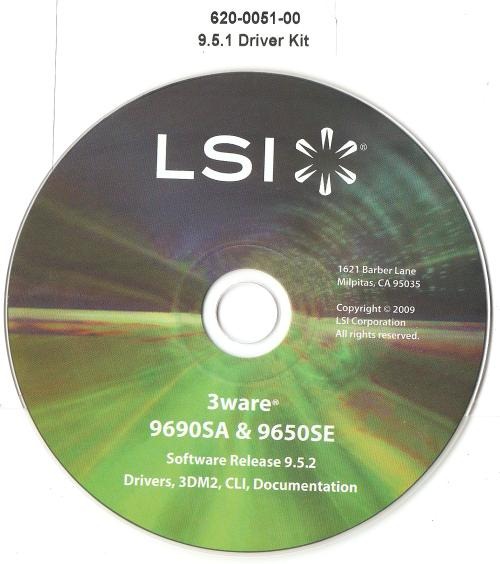
If you do not have the CD or bootable USB flash drive is difficult, the latest CD ISO image can be downloaded from either LSI or 3ware’s support pages. If your server has remote management, lights out or Intel vPro technology, you can mount the physical CD or the CD ISO over the network virtually and boot off the mounted disc.
This is a rare instance where the user should not throw out the disc that comes with the product as it is needed and useful.
In addition, there was no clear warning on the product or in the product packaging that we noticed that said in large noticeable exclamation that the fix is needed. Neither is it very clear on either the LSI or 3ware website that this fix is required or that the product CD or CD Image ISO can be used to solve this problem.
Small text on a webpage can often be overlooked.
Had the product even had a sticker on the card or on the static bag saying ‘Stop – update of firmware is required for Windows’ like how graphics cards have clear warnings to ensure their power is connected correctly or networking devices to run the setup first or LCDs and heat sinks to remove the protective film.

Method
Although there are some excellent tools out there to prepare bootable USB flash drives such as from HP, for simplicities sake using the provided CD or downloading the CD is the best method as LSI 3ware have created a bootable cd with a menu system that easily allows the card to be flashed. The work is done already and the fix can be applied quickly using a couple of key presses.. The CD method has better compatibly than bootable USB flash drive however if you already have a prepared flash drive or are comfortable making them you can use this method, and this is the method we recommend.
In the case of a rack mounted server, before final installation of the server to your datacenter or server room try to ensure the card is flashed to ensure operating system installation is successful.
If physical access to the server is available
- Install a optical CD/DVD drive or use an external USB CD/DVD drive.
- Go into the System BIOS to check or change the boot order. the CD drive should precede/be first in the boot order list. If the system supports pressing the ‘F12’ key to choose which boot device the system will boot from, this may be used instead of changing the boot order permanently.
- Use the physical product CD or burn the CD Image ISO to a disc. Boot off the disc.
If physical access to the server is not available
- Mount the physical CD or CD Image ISO virtually using the server or workstations remote management features, IP KVM or Lights out technology. Ensure what the remote management system reports that the CD is mounted correctly.
- Go into the System BIOS to check or change the boot order. the CD drive should precede/be first in the boot order list. If the system supports pressing the ‘F12’ key to choose which boot device the system will boot from, this may be used instead of changing the boot order permanently.
- Use the physical product CD or burn the CD Image ISO to a disc. Boot off the disc.
Follow the prompts to flash the firmware.
Once the firmware is flashed quit the utility program by typing Q. Eject the physical CD or virtual CD.
Restart the system and restart installation of Windows.
Now that the card is flashed – Windows setup will recognise the card at the ‘load driver’ screen which needs to be selected to tell windows setup to load the device driver for the card from the relevant drive. Select load driver and then browse.
Insert a USB flash drive or CD containing the latest device drivers for the card, such as the CD mentioned earlier. If using the LSI 3ware CD navigate to Packages, Windows, and 32 or 64bit depending on your operating system as per illustration. If using a flash drive the drivers should be in the root of the device or a subfolder that is evident.
Windows will now successfully recognise and load the drivers for the RAID card. Select your installed RAID card from the driver list. User the Rescan in the ‘load driver’ window if needed.
Continue the Windows installation as normal.
Additional Information
The LSI 3ware 9550SE card which features only SATA connectivity just requires the firmware update and a recent driver.
The LSI 3ware 9690SA card which features SAS and SATA connectivity requires the firmware update and the latest driver as specified on the LSI website.
For those adventurous or vigilant users, LSI 3ware have a BETA firmware available for download dated January 2011 which fixes some additional bug and issues.
It can be flashed using the USB flash drive method or by flashing through the Windows management tools provided by the cards software which is an additional installation.]
Install BETA firmware at OWN RISK.
Support and downloads including the Support CD mentioned in this article, latest drivers, stable and beta firmware applicable to the 9650 and 9690 family of cards are available from the LSI download page.
Users who may Google for results may encounter many 404 errors if navigating the old 3ware site for the product which has the same downloads available. Additionally, only minimal information is provided regarding the firmware issue by LSI 3ware. A remark is made that is vague and can be easily seen, found or noticed by visitors to the site let alone customers who purchase the card and do not check the website and resort to google.

In contrast, the Adaptec company's similar SAS/SATA RAID cards under the A$500 price point seem to not need such an update and work out of the box with the latest operating systems.
An additional issue we have found with these cards is the tendency of a coil responsible for power delivery to the card to break off due to inadequate solder and minimalist mechanical mounting. If this components solder joints breaks the card will not power up in the system and not enumerate at all.
The component is on the far edge of the card which the user may brush against inadvertently and break when installing the card into a system especially when the card is to be aligned correctly in the PCI Express slot by hand due to its length.
Care must be taken to not damage this component as any breakage caused by improper installation or handling voids the product warranty.
Note to the manufacturer of these cards in Malaysia– a dab of glue or cello tape to protect this part would be helpful.
Conclusion
Windows 7 and Windows Server 2008 R2 were released in 2009. Almost three years is more than sufficient time to properly quality certify and regression test a firmware fix and release it to manufacturing.
Many other products that use CPUs and complex firmware have the latest stable firmware updated during the production run of a particular product. For an end user to have to apply a firmware fix to a brand new product especially for an update that could have and should have been applied at the factory is unacceptable especially given the price point (under A$500) and target market (IT professionals)
IT professionals expect a well known and popular RAID controller to just work out of the box without additional steps with contemporary operating systems. This just isn't the case here, indeed even Microsoft’s own compatibly list mentions the card as Windows 7 compatible with any additional software.
We are not criticising the product or that a fix for an existing flaw has been prepared which current owners of the card can apply, but any new stocks of these cards should have been prepared at the factory and this article is referring to brand new stock obtained in December 2010 and January 2011.