Page 3 of 4
Instructions - Windows XP
- Double-Click the Realtek HD Audio Manager icon in the system tray. (Red speaker icon)
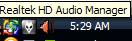
- Click the Mixer tab. Click on the “Mixer Toolbox” link under Playback (Wrench/Spanner Icon)
- Click to tick “Enable playback multi-streaming”. Click OK when done.

- Click OK on the subsequent notification message

- Click the Mixer tab. Click on the “Mixer Toolbox” link under Recording (Wrench/Spanner Icon)
- Click to tick “Enable recording multi-streaming”. Click OK when done.

- Click OK on the subsequent notification message.

That is it! The next step is to configure the desired application to use these connections. Proceed to How to create a dedicated Voice over IP headset for your PC - for free. Part 2.
The mixer settings should be correct by default and not need to be adjusted once this process this performed. The additional options such as noise suppression and echo cancellation can be adjusted as desired.
To disable the secondary audio device, repeat the above steps, de-selecting the multi streaming options under playback and recording.